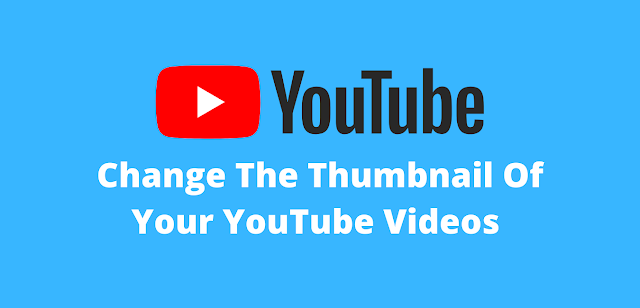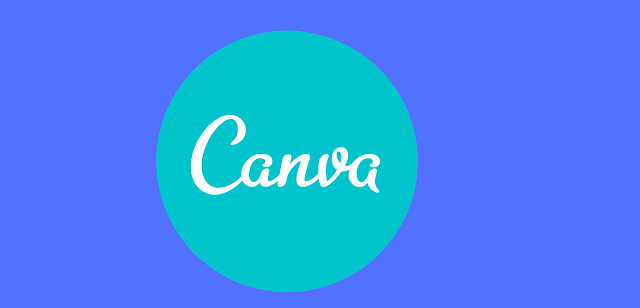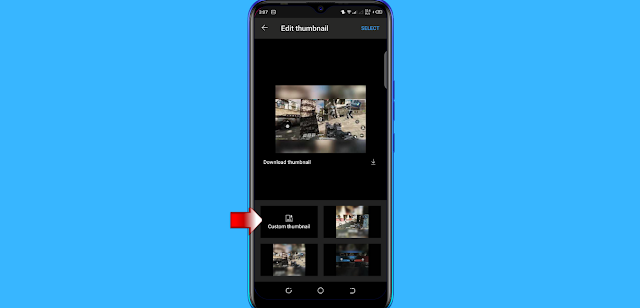As we all know, the thumbnail of your videos is the first impression that attracts more viewers to watch and click on your videos. If you're wondering how to change the thumbnail of your videos, I recommend using Canva, a professional website used by many popular YouTubers, and best of all, it's completely free.
YouTube Studio, which you can
download from the Google Play Store, allows you to edit the thumbnail of your
video. So, let's get started on changing the ‘thumbnails' of your video.
To change the Thumbnail of your video on your mobile phone, follow these steps.
Step #1 Create a thumbnail
In this step, you must first
create the best professional quality thumbnail on Canva; if you are unsure how
to do so, simply click on the link.
Step #2 Open the YT studio
First, download the YT studio
app from the Google Play Store, then open it and link your YouTube channel by
simply click the email address.
Step #3 Change Thumbnail
After opening the YT studio app, go to the videos section and choose the video you want to change, then go to the edit option and change the thumbnail by simply uploading it from your phone's gallery. After you've finished uploading, click the save button to update the thumbnail of your video.
Thumbnail is very important,
but few people notice it. After reading this article, I hope you realize how
important thumbnails are for your videos. It takes only a few minutes more
work, but the results are incredible. If you try it for a few months, I
guarantee you will see an increase in your number of subscribers.
Conclusion:
As you have learned, changing the thumbnail of your videos is simple and quick; all you have to do now is follow each step one by one; if you have any questions, please leave them in the comments section; I will do my best to respond as soon as possible; and if you found this post useful, please share it with your friends.