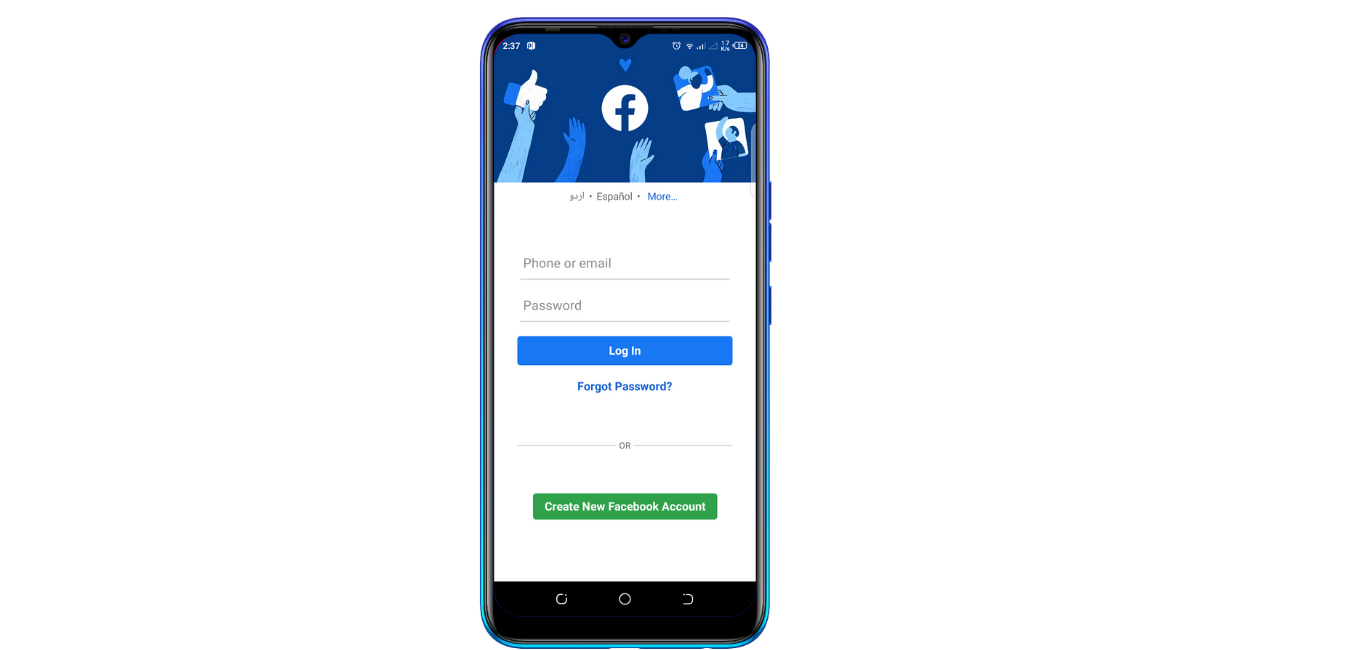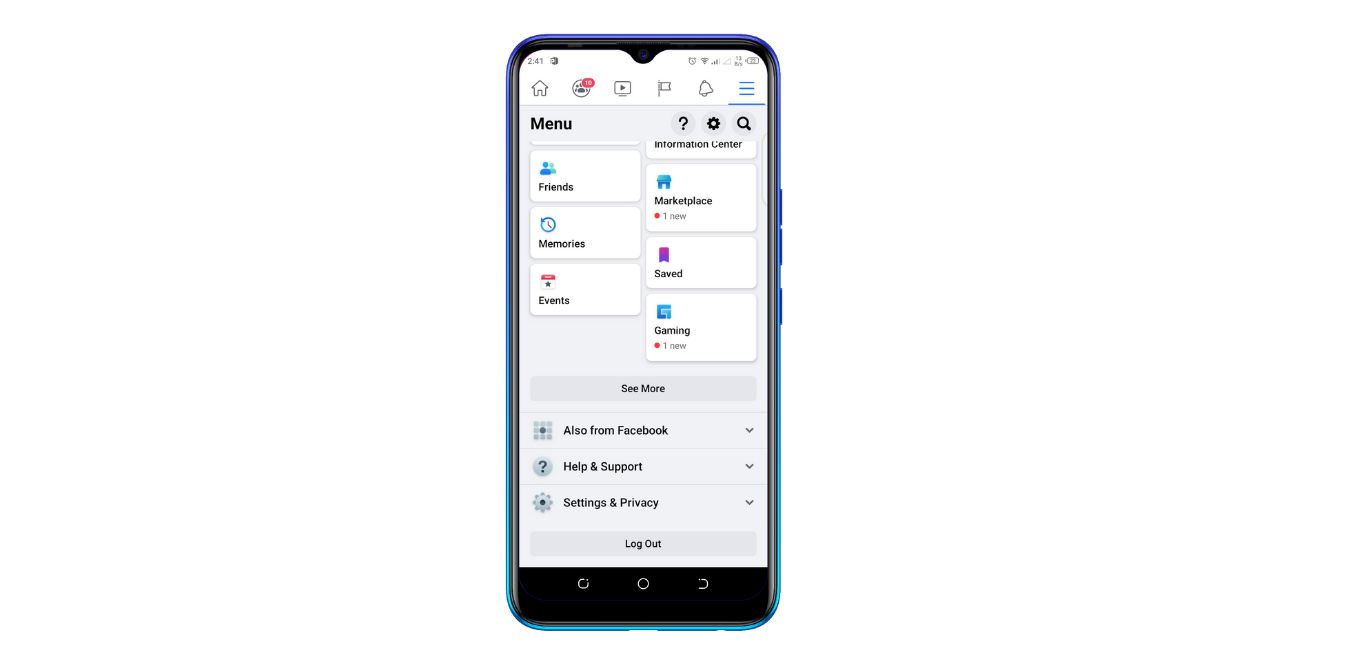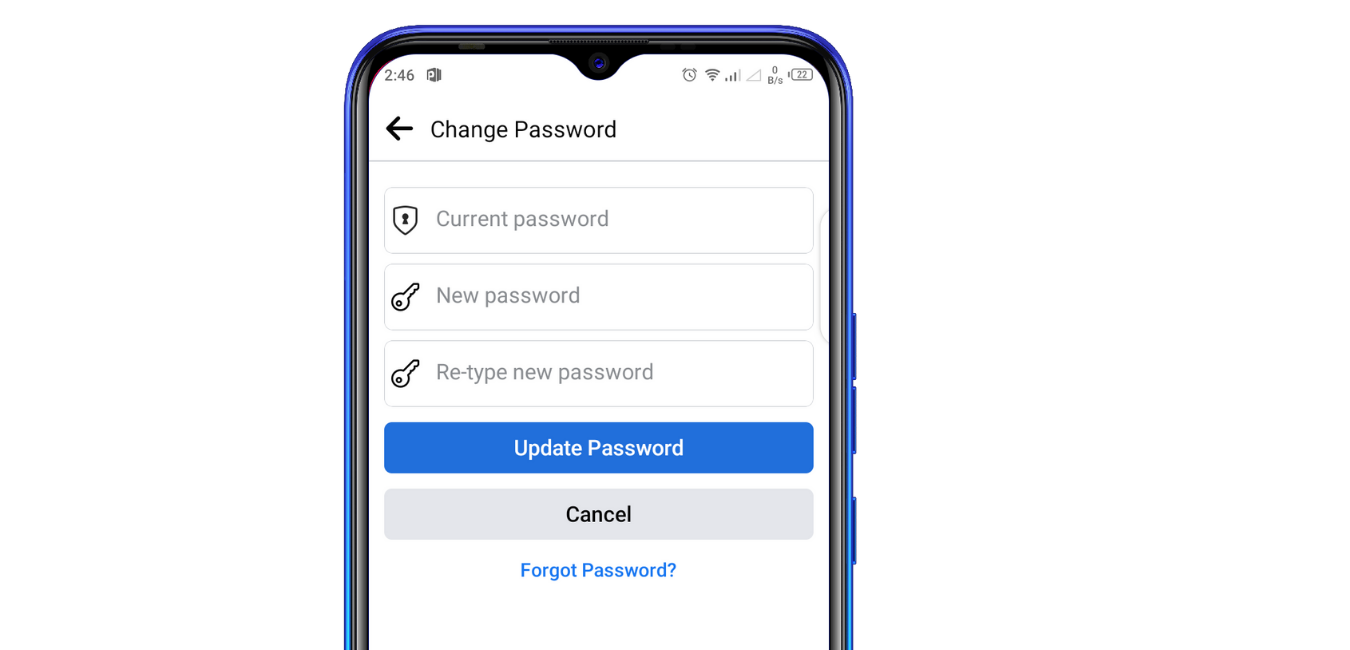Do you know that you can change your Facebook password with a click of a button?
Facebook is one of the most well-known social media platforms, and it is currently utilized by people all over the world. Facebook claims to have 2.8 billion active members worldwide, and its founder is Mark Zuckerberg.
Facebook is a multinational technology company headquartered in Menlo Park and California.
If you want to know how to change your Facebook
password on your phone, I'll show you how. let's start.
Step # 1 login to Facebook
Login to Facebook using your email/phone number and password
in the following steps.
Steps # 2 Facebook setting and privacy
After login into Facebook, go to the settings and privacy
options located on the top right side of the page in the many bars.
Step # 3 password and setting
Click the password and security option in the settings and privacy
section to access it in the next steps.
Step # 4 change the password
Click the change password option in the password and security option, type the old password once for confirmation and the new password twice, then click update password.
Now you've successfully changed your Facebook
password.
If it violates the Facebook rules, Facebook will allow it to remove content or restrict user access.
If you can get an "Incorrect Password" warning message after entering the correct password, make absolutely sure your caps lock is turned off and try afterward. Change your password if necessary.
Conclusion
I hope you now know how to change your Facebook password. If you have any problems, please contact me in the comment section and I will respond as soon as possible.