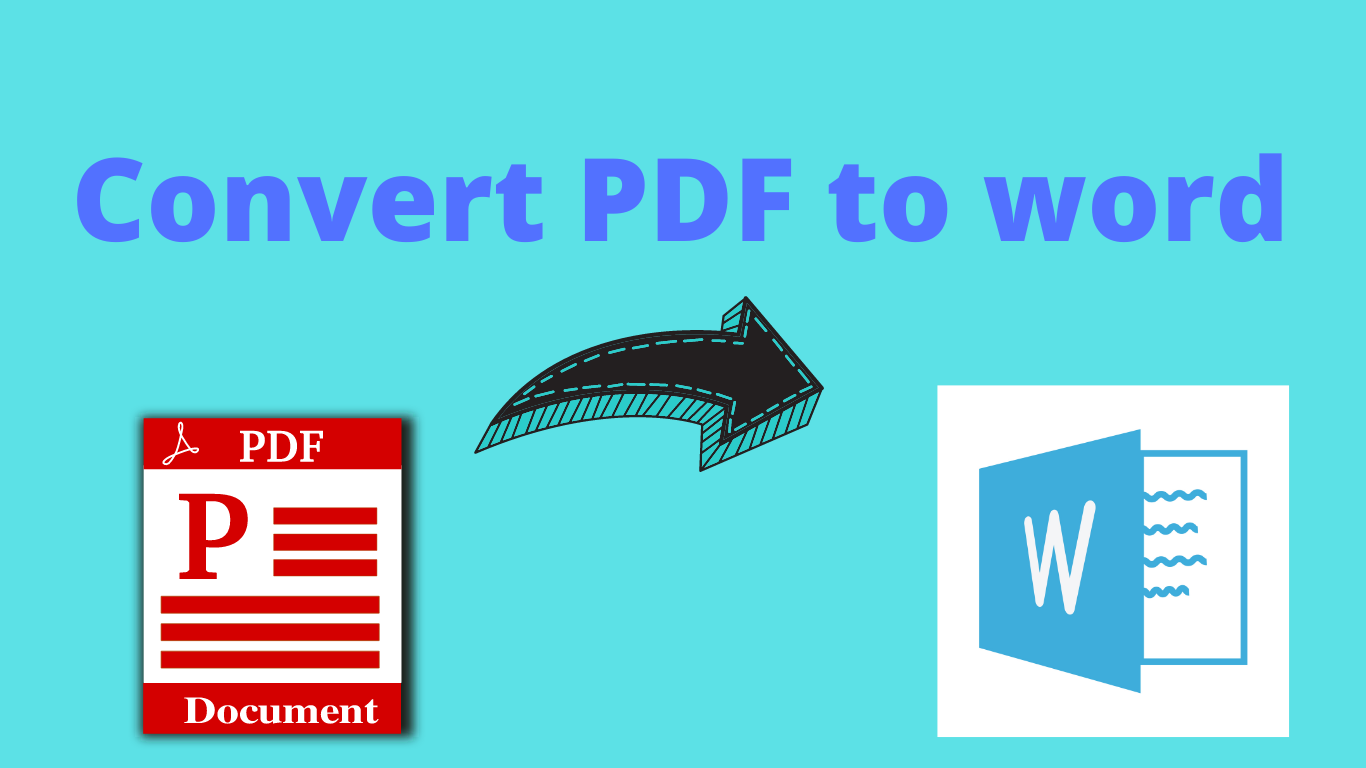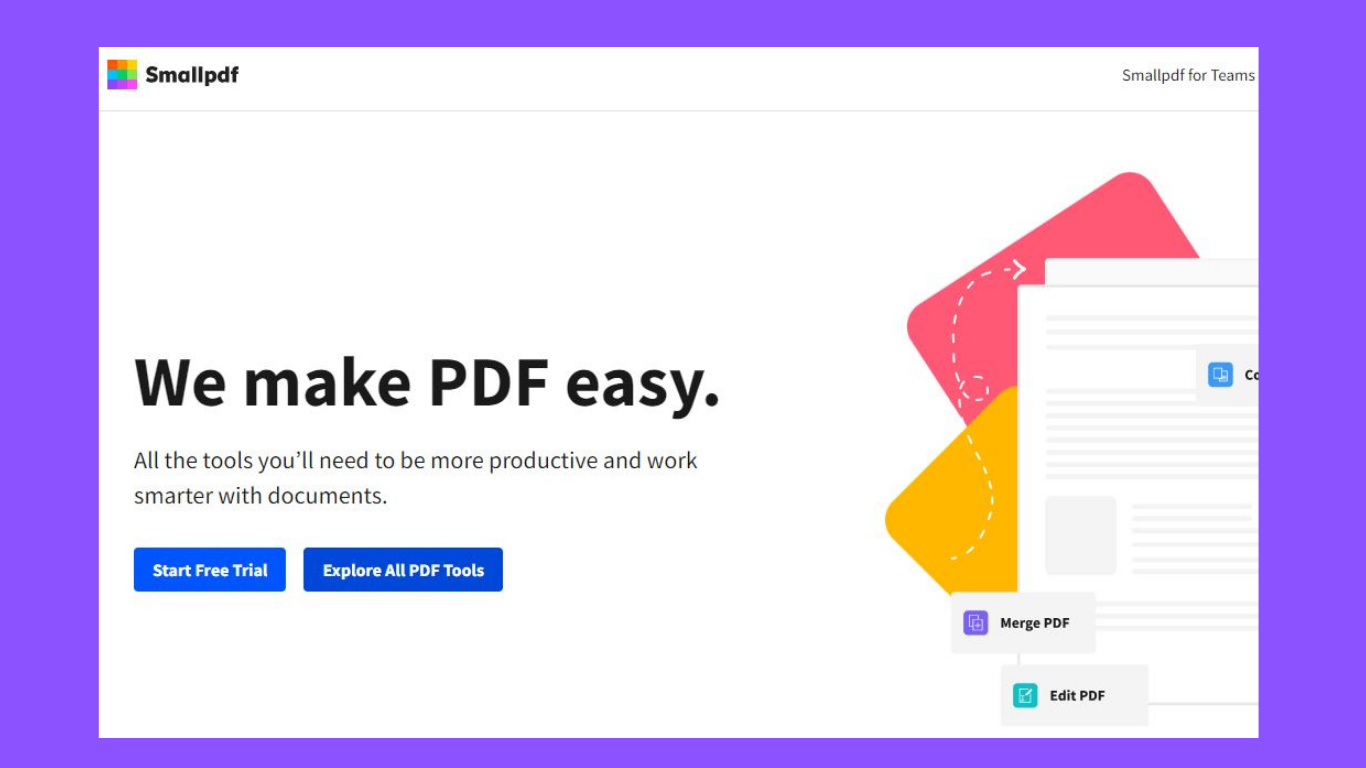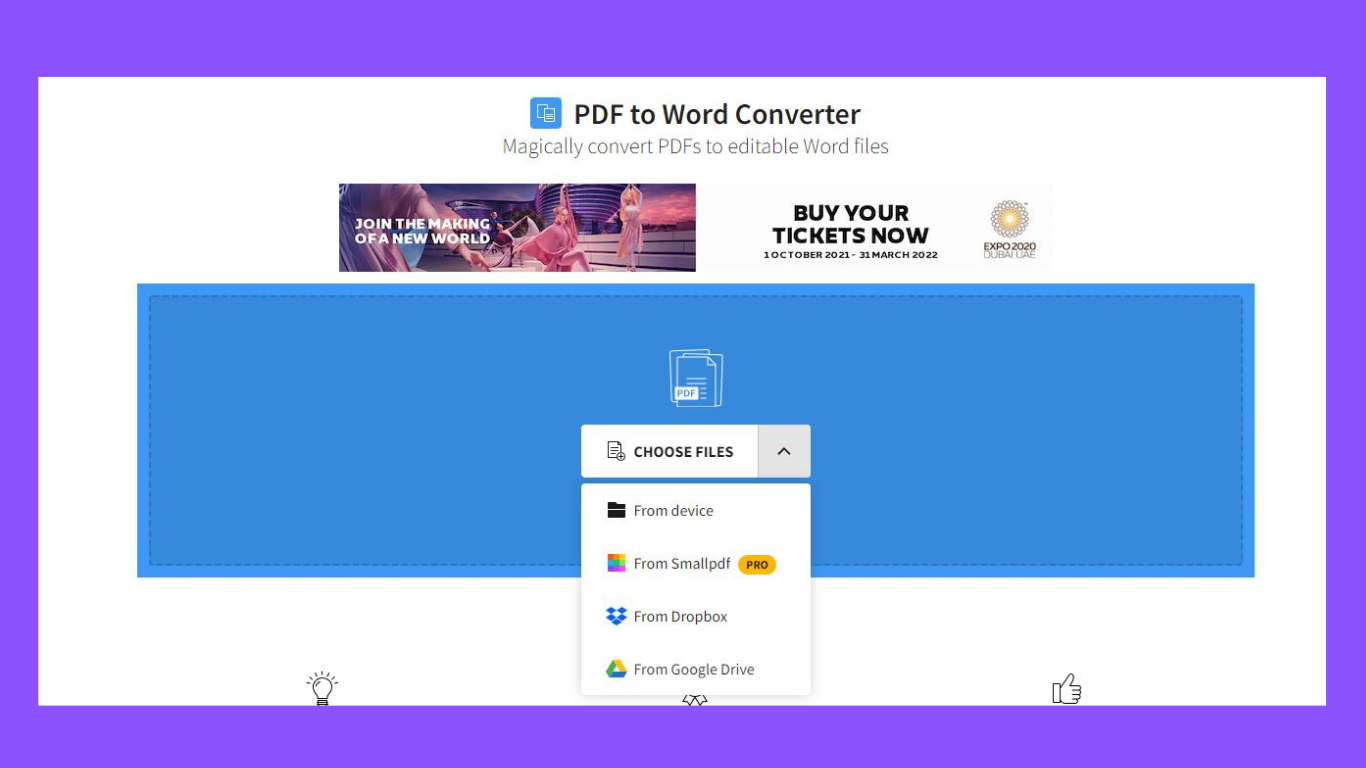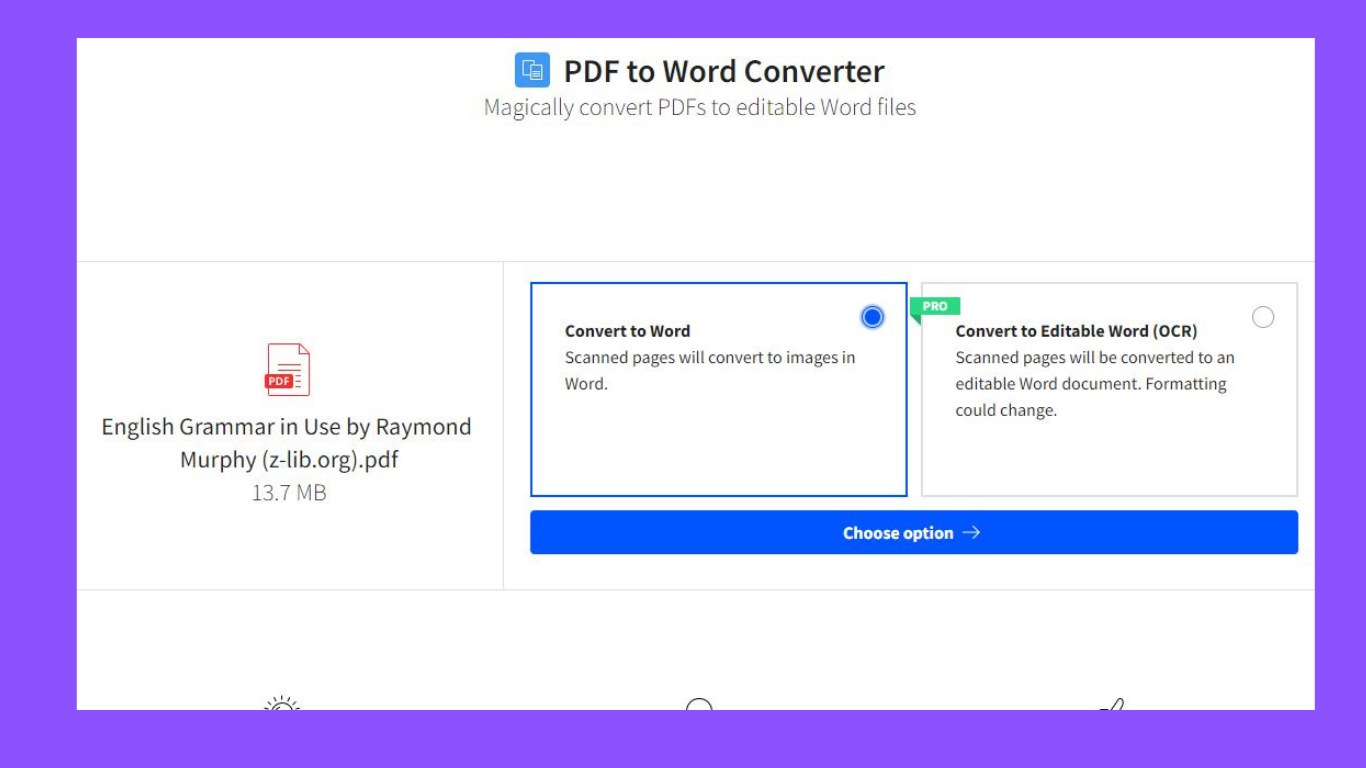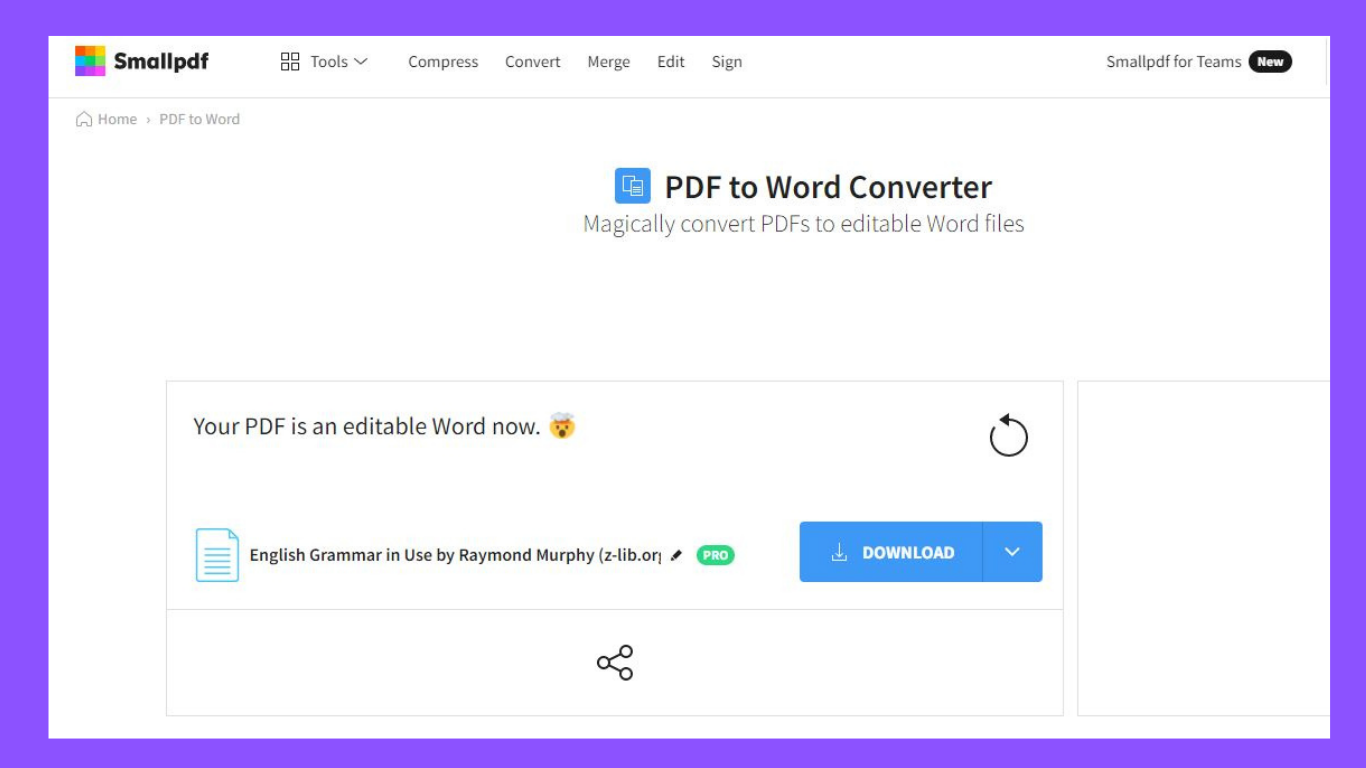Do you know how to convert a pdf file to a word document? If you don't know how I'll teach you.
You may need to Convert PDF To Editable Word documents to gather data and details. Therefore in the post, I'll teach you how to convert PDF to Word via Smallpdf in the simplest way possible, Because it is fast, easy, and high quality. I'll also give you several excellent ideas for the best quality PDF to Word File.
Another secure and dependable option to convert your PDF to a Word document is to use Google Docs. That's a two-step method in which you first convert the file to a Google Docs file then to a Word doc.
Following are the steps to convert the pdf to word file
Steps 1
In this step, you can either download the Smallpdf app for your phone or simply type Smallpdf into your Google browser.
Step 2
The next step is to choose the file you wish to convert from the several options accessible, such as your device, Google Drive, Smallpdf, and Dropbox.
Step 3
After you've chosen a file or document, you'll need to Upload it.
Step 4
Next, choose between two options: convert to word or convert to editable word ( OCR ).
Step 5
The final and most important step is to click the download button, which will automatically download the word file to your device.
Conclusion:
I suppose you now know how and where to convert a pdf to a word file on your smartphone using Smallpdf. However, this is not the only way to convert your files; you may also use sites like iLovePDF, Adobe Acrobat, and others.
If you have any problems, please let me know in the comments section and I will respond as soon as possible.