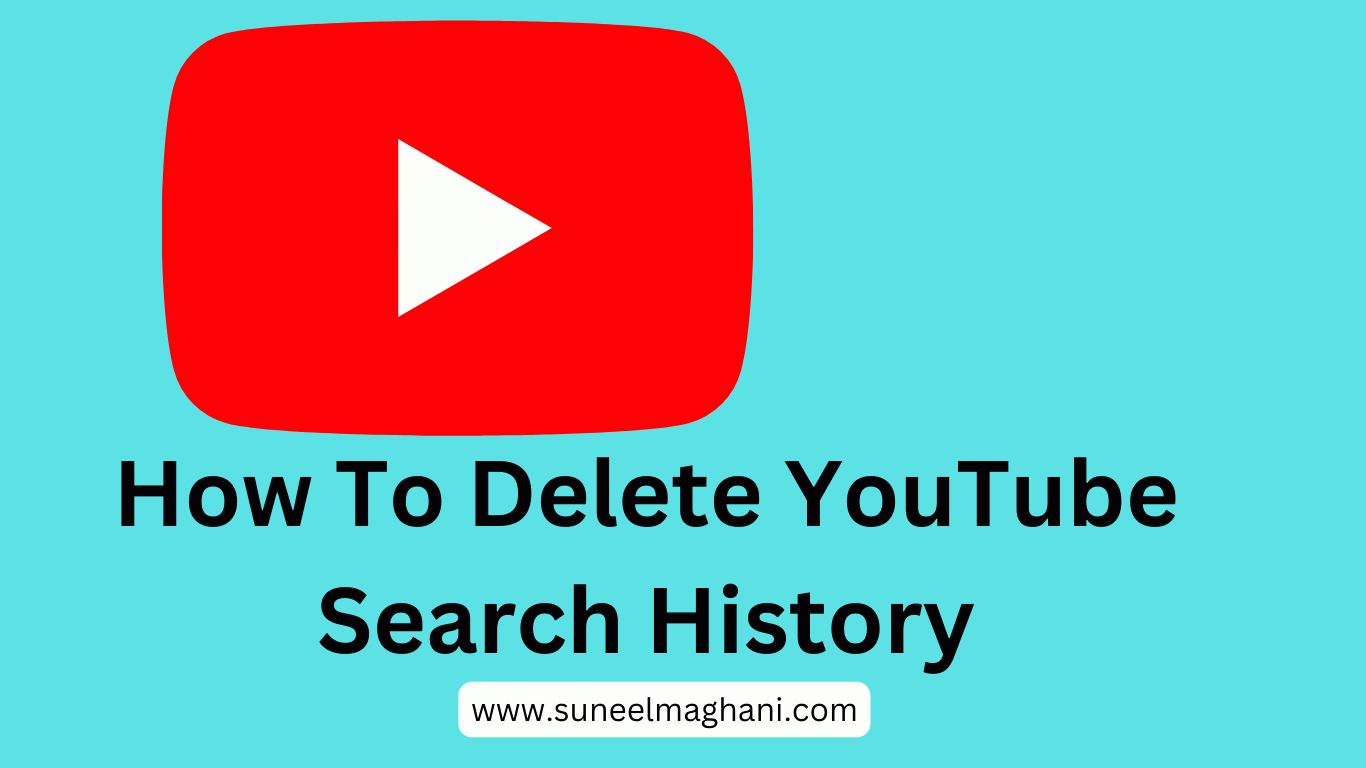Do you want to know how to delete YouTube search history permanently on mobile (Android, iPhone, iPad) and laptop? Then, in this article, I shall guide you on how to delete YouTube search history in easy steps.
What is YouTube Search History
YouTube search history is a list of all the searches you've
made on the YouTube platform. It means that it helps you keep track of the
videos you've previously searched for and watched and can also help you
discover new content based on your search history. Your search history is only
visible to you and can be cleared or deleted at any time.
How To Delete YouTube Search History on Mobile
Here are the steps on how to delete YouTube search history
on your mobile device (Android, iPhone, or iPad).
1. Open the YouTube app on your mobile.
2. Now, click on your profile icon.
3. After that, tap on YouTube's "settings."
4. Scroll down and click on "Manage all history."
5. It now appears on another Chrome desktop, and you can see
the delete icon.
6. After that tap on "delete all time" in the delete
section.
7. Now, go back and review and confirm your deletion history
and then click the delete button.
Now you have successfully deleted your YouTube history
permanently.
How To Delete YouTube Search History on Laptop or PC
1. First, go to the official YouTube website and sign in to
your account.
2. Now, click on the history icon.
3. Click on "Manage All History."
4. Now, in the delete section, click the "delete all
time" button.
5. After that, review your YouTube history and confirm the
deletion by clicking on the "delete" button.
By following these steps, you will be able to completely
delete your YouTube history.
Conclusion
I hope you now completely understand how to delete your search history on your mobile device or laptop. If you have any questions, ask me on my Instagram account.